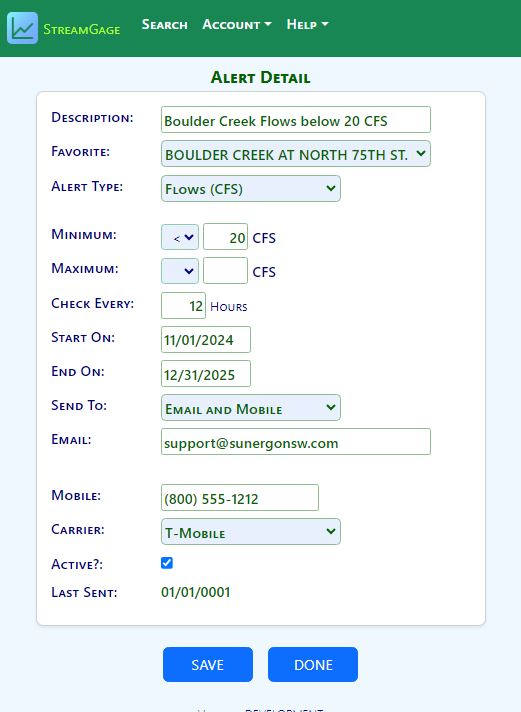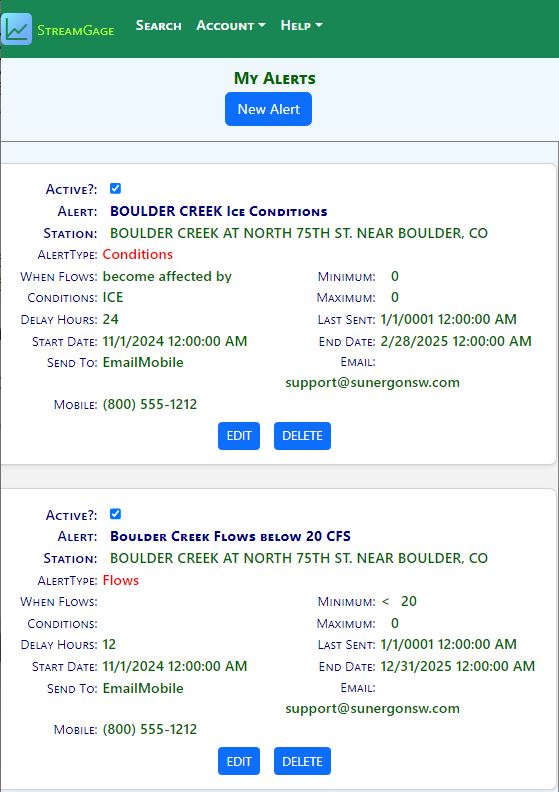How to use Stream Alerts
Follow these steps to create a new Stream Alert:
1 – Logon to StreamGage.us at
http://streamgage.us
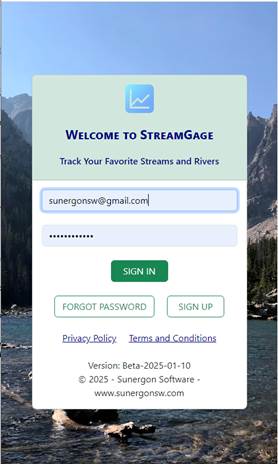
2 – First
find the stream or river of interest using the Search feature.
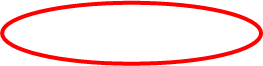
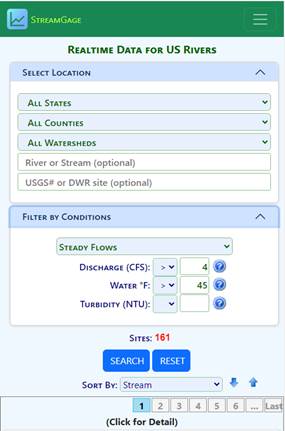
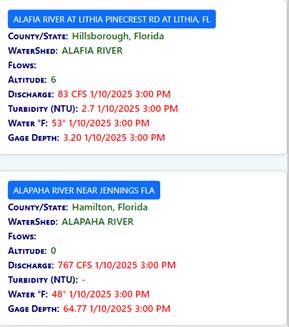
3 – Click on
the Stream name listed on the search results to display the Stream Detail
page.
4 – On the Stream
Detail
page, click on the Alerts button to display the Stream Alerts page for
the stream.
Note that clicking on the Alert button will automatically
add the stream as one of your favorites.

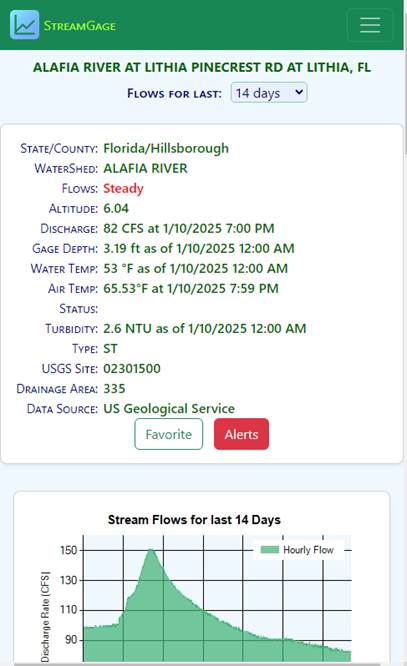
5 – Once Alerts page displays for the stream, click on the New Alert
button to open the Alert Detail page.
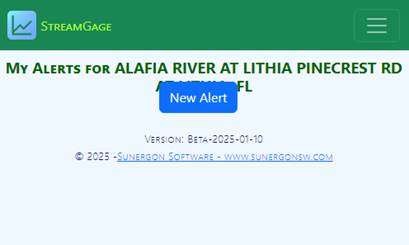
6 – Complete
the entry of the information for the Alert and click on the SAVE
button.
You’ll be redirected back to the My Alerts page .
The
following alert will trigger the stream flow become affected by ICE.
The alert will be checked every
24 hours and both an email and text message will be sent when triggered.
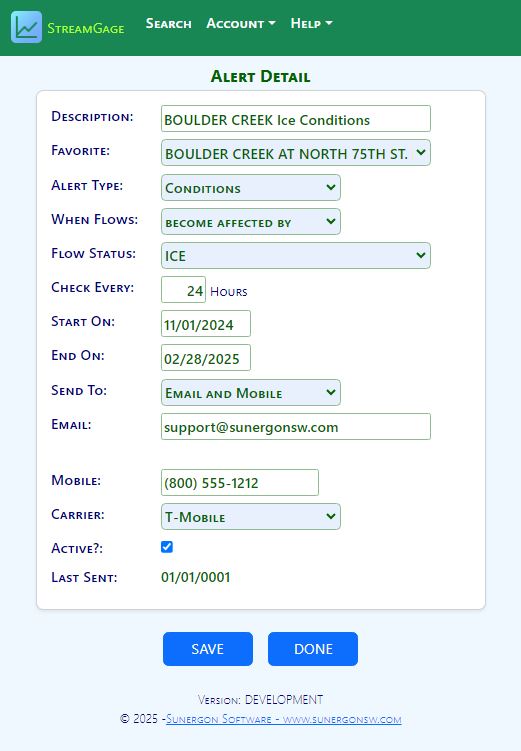
The
following alert will trigger whenever the stream flows are less than 20 CFS.
The alert will be checked every
12 hours and both an email and text message will be sent when triggered.